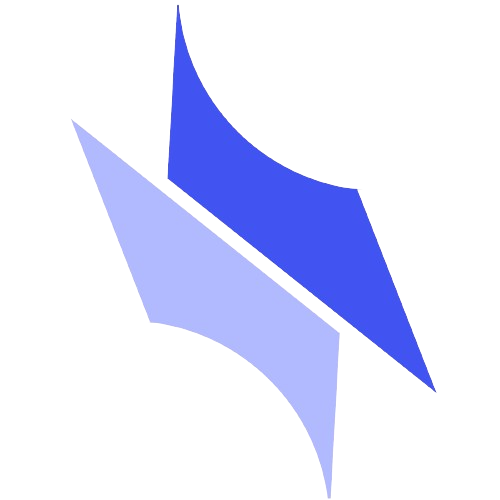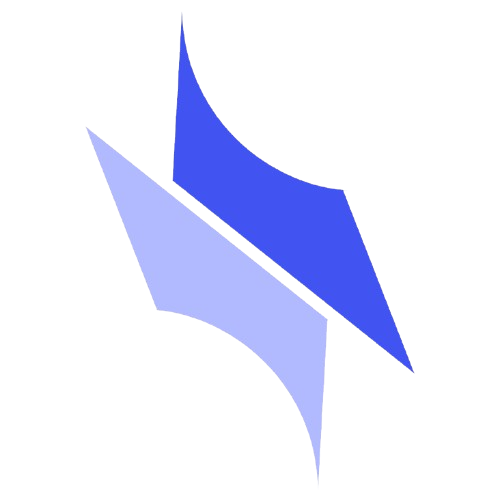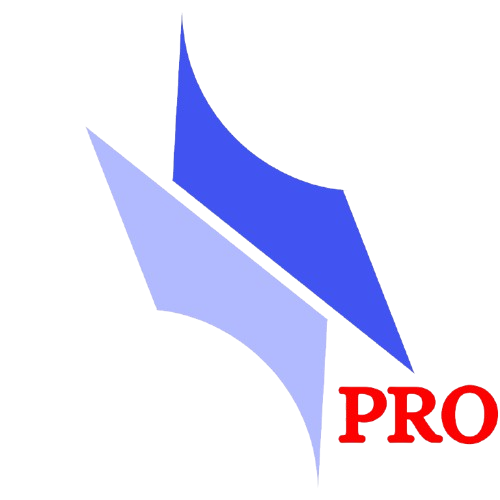Documentation
Tools
Functions
Tools
Text & Format
Text & Format Tools
Proper
Converts the text in all selected cells to Proper Case (first letter of each word capitalized).
Sentence
Converts the text in all selected cells to Sentence case (first letter capitalized, the rest lowercase).
Trim
Removes extra spaces from selected cells, including leading, trailing, and multiple spaces between words.
Add
• Add to beginning - Adds a specified string to the start of the text in all selected cells.
• Add to end - Adds a specified string to the end of the text in all selected cells.
• Add to middle - Inserts a specified string into the middle of the text in all selected cells, based on a user-defined position.
• Add to end - Adds a specified string to the end of the text in all selected cells.
• Add to middle - Inserts a specified string into the middle of the text in all selected cells, based on a user-defined position.
Remove
• Remove from beginning - Removes a specified substring from the start of the text in all selected cells.
• Remove from end - Removes a specified substring from the end of the text in all selected cells.
• Remove from middle - Removes a specified substring from the middle of the text in all selected cells, based on a user-defined position.
• Remove from end - Removes a specified substring from the end of the text in all selected cells.
• Remove from middle - Removes a specified substring from the middle of the text in all selected cells, based on a user-defined position.
Extract
• Left - Extracts a specified number of characters from the start of the text in all selected cells.
• Right - Extracts a specified number of characters from the end of the text in all selected cells.
• Mid - Extracts a specified number of characters from the middle of the text in all selected cells, based on a user-defined starting position.
• Right - Extracts a specified number of characters from the end of the text in all selected cells.
• Mid - Extracts a specified number of characters from the middle of the text in all selected cells, based on a user-defined starting position.
Sanitize - Special Characters
Removes all non-letter and non-number characters from the text in selected cells. Only A-Z, a-z, and 0-9 are preserved.
Sanitize - Numbers + Special Characters
Removes all non-letter characters from the text in selected cells. Only alphabetic characters Only A-Z and a-z are preserved.
Inverse By Character
Reverses the entire text in each selected cell (character by character).
Example: "Hello" → "olleH"
Example: "Hello" → "olleH"
Inverse By Word
Reverses the order of words in each selected cell while keeping the words themselves intact.
Example: "Hello world again" → "again world Hello"
Example: "Hello world again" → "again world Hello"
Phone Format
• Serbia - Formats numeric values in selected cells to Serbia phone number style: 060/12-34-567.
• USA - Formats numeric values in selected cells to U.S. phone number style: (123) 456-7890.
• USA - Formats numeric values in selected cells to U.S. phone number style: (123) 456-7890.
Numbers & Math
Numbers & Math Tools
Add/Subtract percentage
Change the value of all selected cells by a specified percentage.
Enter a positive number to increase the values or a negative number to decrease the values by the specified percentage
Enter a positive number to increase the values or a negative number to decrease the values by the specified percentage
Custom Round
Rounds numbers in selected cells to the nearest multiple of a custom value entered by the user.
(e.g., entering 1000 rounds values to the nearest thousand.)
(e.g., entering 1000 rounds values to the nearest thousand.)
Maps
Maps Tools
World
Creates an interactive world map where users can enter values for each country and color-code the map based on those values.
See linked video for a full walkthrough.
See linked video for a full walkthrough.
Europe
Creates an interactive map of Europe where users can enter values for each country and color-code the map based on those values.
See linked video for a full walkthrough.
See linked video for a full walkthrough.
Bosnia and Herzegovina
Creates an interactive map of Bosnia and Herzegovina where users can enter values for each region and color-code the map based on those values.
See linked video for a full walkthrough.
See linked video for a full walkthrough.
Croatia
Creates an interactive map of Croatia where users can enter values for each region and color-code the map based on those values.
See linked video for a full walkthrough.
See linked video for a full walkthrough.
Montenegro
Creates an interactive map of Montenegro where users can enter values for each region and color-code the map based on those values.
See linked video for a full walkthrough.
See linked video for a full walkthrough.
North Macedonia
Creates an interactive map of North Macedonia where users can enter values for each region and color-code the map based on those values.
See linked video for a full walkthrough.
See linked video for a full walkthrough.
Serbia - Regions
Creates an interactive map of Serbia where users can enter values for each region and color-code the map based on those values.
See linked video for a full walkthrough.
See linked video for a full walkthrough.
Serbia - Municipalities
Creates an interactive map of Serbia where users can enter values for each municipality and color-code the map based on those values.
See linked video for a full walkthrough.
See linked video for a full walkthrough.
Ranges
Ranges Tools
Custom Select
Selects a custom range based on a starting cell, and the number of rows and columns specified by the user.
Reselect
Expands or reduces the current selection by a specified number of rows and/or columns.
Use negative numbers (e.g., -2) to reduce the selection.
Use negative numbers (e.g., -2) to reduce the selection.
Deselect cells
Removes specified cells from the current selection.
(Useful for older Excel versions that don't support manual deselection.)
(Useful for older Excel versions that don't support manual deselection.)
Combine Cells - Excluding Itself
Generates all possible combinations of values from the selected range, excluding combinations where a value is paired with itself.
Combine Cells - Including Itself
Generates all possible combinations of values from the selected range, including combinations where a value is paired with itself.
Flip Rows
Flips the order of rows within the selected range. The top row becomes the bottom row, the second row becomes the second-to-last, and so on.
Flip Columns
Flips the order of columns within the selected range. The leftmost column becomes the rightmost, and so on.
Filter By Range
Filters cells based on a selected range. Choose whether to keep only the cells within the range or exclude them from the selection.
Compare Ranges
Compares two ranges and lists: values that appear only in the first, values that appear only in the second and values that appear in both but different number of times.
Highlight Duplicates
Highlights duplicate values between two selected ranges by changing the cell background color.
Highlight Duplicates (With Conditional Formatting)
Highlights duplicates between two selected ranges using conditional formatting, making it dynamic and update-friendly.
Unique
Checks whether all values in the selected range are unique, and displays a message with the result.
Unpivot
Converts columns to rows by unpivoting the selected data — useful for transforming tabular data into a normalized format.
(See linked video for a full walkthrough.)
(See linked video for a full walkthrough.)
Shuffle Cells
Randomly shuffles the values of all cells within the selected range, without changing the structure.
Miscellaneous
Miscellaneous Tools
Random Cyrillic Letters
Populates each selected cell with a random letter from the Cyrillic alphabet.
Reading Mode
Enables or disables reading mode, which highlights the row and column of the currently selected cell for better focus.
Find Cells by Color
Selects all cells in the worksheet that have the same fill color as the reference cell.
Multiple Find and Replace
Replaces multiple values at once.
• Replace many values with the same value
• Or provide value pairs for targeted replacements
• Replace many values with the same value
• Or provide value pairs for targeted replacements
Functions
Text Functions
Text & Format Functions
COUNTTEXT
Counts how many times a substring appears in a text.
=COUNTTEXT(text, substring)
text - The text to search within.
substring - The substring to count.
=COUNTTEXT(text, substring)
text - The text to search within.
substring - The substring to count.
COUNTWORDS
Counts the number of words in a text.
=COUNTWORDS(text)
text - The text to count words in.
=COUNTWORDS(text)
text - The text to count words in.
CYRILLICTOLATIN
Converts the text from Cyrillic to Latin script.
=CYRILLICTOLATIN(text)
text - Text to convert from Cyrillic to Latin.
=CYRILLICTOLATIN(text)
text - Text to convert from Cyrillic to Latin.
DELETEAFTER
Removes all characters in a string after the first occurrence of a specified substring.
=DELETEAFTER(text, substring)
text - The original text.
substring - The substring after which all content will be deleted.
=DELETEAFTER(text, substring)
text - The original text.
substring - The substring after which all content will be deleted.
DELETEBEFORE
Removes all characters in a string before the first occurrence of a specified substring.
=DELETEBEFORE(text, substring)
text - The original text.
substring - The substring before which all content will be deleted.
=DELETEBEFORE(text, substring)
text - The original text.
substring - The substring before which all content will be deleted.
LATINTOCYRILLIC
Converts the text from Latin to Cyrillic script.
=CYRILLICTOLATIN(text)
text - Text to convert from Latin to Cyrillic.
=CYRILLICTOLATIN(text)
text - Text to convert from Latin to Cyrillic.
NUMBERTOTEXT
Converts a number into words in the either English or Serbian.
=NUMBERTOTEXT(number, language)
number - The numeric value to convert.
language - The language to use. "en" for English or "srb" for Serbian.
=NUMBERTOTEXT(number, language)
number - The numeric value to convert.
language - The language to use. "en" for English or "srb" for Serbian.
REMOVECHARS
Removes all specified characters from the text.
=REMOVECHARS(text, characters)
text - The string to clean.
characters - A string containing all characters to remove from the text.
=REMOVECHARS(text, characters)
text - The string to clean.
characters - A string containing all characters to remove from the text.
STRINGMATCH
Checks whether the text contains the specified substring.
=STRINGMATCH(text, substring)
text - The text to search within.
substring - The substring to search for.
=STRINGMATCH(text, substring)
text - The text to search within.
substring - The substring to search for.
TEXTBETWEEN
Extracts substring from the text based on starting and ending delimiters.
=TEXTBETWEEN(text, starting_delimiter, ending_delimiter)
text - The original text.
starting_delimiter - The text that marks the beginning of the substring to extract.
ending_delimiter - The text that marks the end of the substring to extract.
=TEXTBETWEEN(text, starting_delimiter, ending_delimiter)
text - The original text.
starting_delimiter - The text that marks the beginning of the substring to extract.
ending_delimiter - The text that marks the end of the substring to extract.
Numbers Functions
Numbers & Math Functions
COUNTBYCOLOR
Counts how many cells in a range have the same background or font color as a specified cell.
=COUNTBYCOLOR(range, color_cell, [mode])
count_range - The range of cells to check.
color_cell - A cell whose color will be used.
mode [Optional] - 0 to use background color, 1 to use font color, 2 to use both. Default is 0.
=COUNTBYCOLOR(range, color_cell, [mode])
count_range - The range of cells to check.
color_cell - A cell whose color will be used.
mode [Optional] - 0 to use background color, 1 to use font color, 2 to use both. Default is 0.
COUNTUNIQUE
Counts how many unique values exist in a given range.
=COUNTUNIQUE(range)
range - The range of cells to analyze.
=COUNTUNIQUE(range)
range - The range of cells to analyze.
PERCENTCHANGE
Calculates the percentage change from an old value to a new one.
=PERCENTCHANGE(old_value, new_value)
old_value - The initial value.
new_value - The new value to compare.
=PERCENTCHANGE(old_value, new_value)
old_value - The initial value.
new_value - The new value to compare.
PRIMEARRAY
Returns a dynamic array of all prime numbers up to the specified number.
=PRIMEARRAY(number)
start_number - The number from which we want prime numbers. end_number - The number to which we want prime numbers.
=PRIMEARRAY(number)
start_number - The number from which we want prime numbers. end_number - The number to which we want prime numbers.
SUMBYCOLOR
Sums all cells in a range that have the same background or font color as the specified cell.
=SUMBYCOLOR(range, color_cell, [mode])
sum_range - The range of cells to sum.
color_cell - A cell whose color will be used.
mode [Optional] - 0 to use background color, 1 to use font color or 2 to use both. Default is 0.
=SUMBYCOLOR(range, color_cell, [mode])
sum_range - The range of cells to sum.
color_cell - A cell whose color will be used.
mode [Optional] - 0 to use background color, 1 to use font color or 2 to use both. Default is 0.
SUMDIGITS
Calculates the sum of all digits in a number.
=SUMDIGITS(number)
number - The number whose digits will be summed.
=SUMDIGITS(number)
number - The number whose digits will be summed.
Random Functions
Random Functions
RANDOMCITY
Returns a random city from the specified country.
=RANDOMCITY(country)
country - The name of the country to pick a city from.
=RANDOMCITY(country)
country - The name of the country to pick a city from.
RANDOMCOUNTRY
Returns a random country
=RANDOMCOUTRY([continent])
continent [Optional] - The continent to choose a country from. If omitted, it generates a random country from anywhere.
=RANDOMCOUTRY([continent])
continent [Optional] - The continent to choose a country from. If omitted, it generates a random country from anywhere.
RANDOMDATE
Generates a random date between two dates.
=RANDOMDATE(start_date, end_date)
start_date - Lower bound of the date range.
end_date - Upper bound of the date range.
=RANDOMDATE(start_date, end_date)
start_date - Lower bound of the date range.
end_date - Upper bound of the date range.
RANDOMEMAIL
Generates a random email address.
=RANDOMEMAIL(first_name, last_name)
first_name - First name to be used to the random email.
last_name - Last name to be used to the random email.
=RANDOMEMAIL(first_name, last_name)
first_name - First name to be used to the random email.
last_name - Last name to be used to the random email.
RANDOMFIRSTNAME
Returns a random first name based on language and gender.
=RANDOMFIRSTNAME(language, gender)
language - Either "srb" for Serbian or "en" for English.
gender - Either "m" for male names, "f" for female names or "all" for both.
=RANDOMFIRSTNAME(language, gender)
language - Either "srb" for Serbian or "en" for English.
gender - Either "m" for male names, "f" for female names or "all" for both.
RANDOMFULLNAME
Returns a random full name, based on language and optionally gender.
=RANDOMFULLNAME(language, gender)
language - Either "srb" for Serbian or "en" for English.
gender - Either "m" for male names, "f" for female names or "all" for both.
=RANDOMFULLNAME(language, gender)
language - Either "srb" for Serbian or "en" for English.
gender - Either "m" for male names, "f" for female names or "all" for both.
RANDOMLASTNAME
Returns a random last name based on language.
=RANDOMLASTNAME(language)
language - Either "srb" for Serbian or "en" for English.
=RANDOMLASTNAME(language)
language - Either "srb" for Serbian or "en" for English.
RANDOMPATTERN
Generates a random string based on a pattern using criteria characters.
=RANDOMPATTERN(pattern)
pattern - Pattern to be used to generate a random string.
Pattern symbols:
A = uppercase letter
a = lowercase letter
0 = digit
* = special character
You can escape any placeholder with "\" to keep it literal.
Examples: Pattern "AAaa0**" might generate "GJom6!_"
Pattern "\A\A\A--AAA" might generate "AAA--KLQ"
=RANDOMPATTERN(pattern)
pattern - Pattern to be used to generate a random string.
Pattern symbols:
A = uppercase letter
a = lowercase letter
0 = digit
* = special character
You can escape any placeholder with "\" to keep it literal.
Examples: Pattern "AAaa0**" might generate "GJom6!_"
Pattern "\A\A\A--AAA" might generate "AAA--KLQ"
Miscellaneous Functions
Miscellaneous Functions
BASECONVERT
Converts a number from one numeral base to another.
=BASECONVERT(value, from_base, to_base)
value - The number to convert.
from_base - The current base of the value (e.g., 10 for decimal, 16 for hex).
to_base - The base to convert the value into.
=BASECONVERT(value, from_base, to_base)
value - The number to convert.
from_base - The current base of the value (e.g., 10 for decimal, 16 for hex).
to_base - The base to convert the value into.
DATEDIFFUNITS
Calculates the difference between two dates in the specified units.
=DATEDIFFUNITS(first_date, second_date, unit)
first_date - The first date.
second_date - The second date.
unit - The unit of measurement: "days", "months", or "years".
=DATEDIFFUNITS(first_date, second_date, unit)
first_date - The first date.
second_date - The second date.
unit - The unit of measurement: "days", "months", or "years".
EXCHANGERATE
Returns the current exchange rate between two currencies.
=EXCHANGERATE(from_currency, to_currency)
from_currency - The three-letter code of the original currency.
to_currency - The three-letter code of the target currency.
You need internet connection for this function to work.
Exchange rate data is provided by the open-source project fawazahmed0/exchange-api, released under the CC0 1.0 Universal license.
=EXCHANGERATE(from_currency, to_currency)
from_currency - The three-letter code of the original currency.
to_currency - The three-letter code of the target currency.
You need internet connection for this function to work.
Exchange rate data is provided by the open-source project fawazahmed0/exchange-api, released under the CC0 1.0 Universal license.